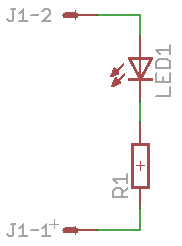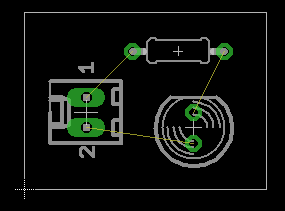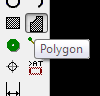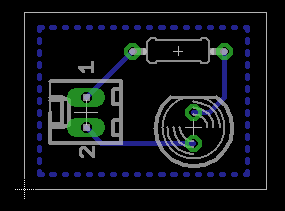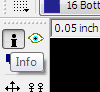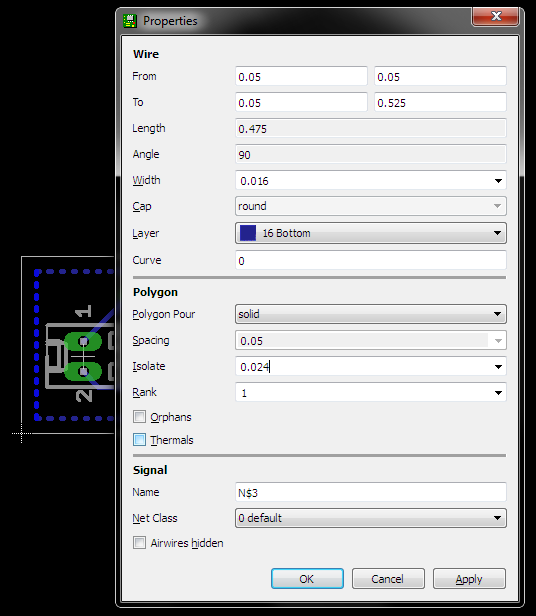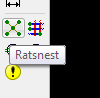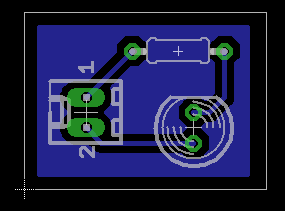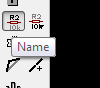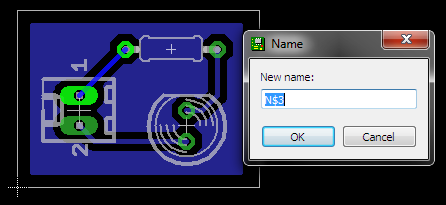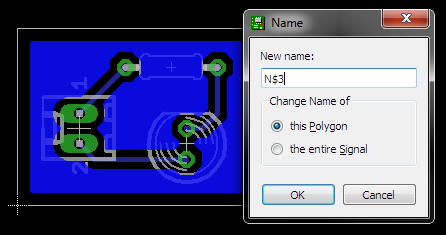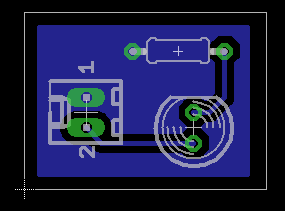EagleCAD PCB
From Attie's Wiki
Getting the airwires to follow the shortest routes
Press the 'Ratsnest' button
Resolving the last (few) airwires
Set "Catch factor" to 100% (default: 5%)
Options → Set → Misc → Catch factor
Making a Polygon pour
Step 1 - Layout your circuit
Step 2 - Layout your PCB
Step 3 - Route your PCB
Step 4 - Get the 'Polygon' tool
Step 5 - Make your polygon (ground plane in this case)
Step 6 - Get the 'Info' tool
Step 7 - Click on an edge of the polygon
- You have to click on the edge, if you can't see the edge (it's dodging lots of stuff) then you need to pretend that you can!
- Set the isolation to a reasonable value, say 0.024 inches
- Uncheck 'Thermals' (this isolates each pad, but creates little traces in)
Step 8 - Ratsnest!
Step 9 - Oh No
- The ground plane has gone in, and is avoiding the traces... but its also avoiding the ground trace.
Step 10 - Get the 'Name' tool
Step 11 - And check the name of the ground trace
- You of course probably named this in your schematic, something sensible like 'GND'